1. From any internet-enabled device, go to www.icsolutions.com, where, once you have logged in to your ICSolutions®
account to schedule your visitation.
NOTE: If you intend to conduct offsite visits you will need to download The Visitor™ Windows Edition visitation
application by clicking here, or the Android application, ICS Mobile available from the Google Play store.
2. Sign In to your ICSolutions® account with your username and password. If you don’t have an
account, you will need to create one. Under Create Account, enter your preferred username,
a 4-digit Pin and a password (which you will have to enter twice for confirmation).
For instructions on how to register for visitation click here .
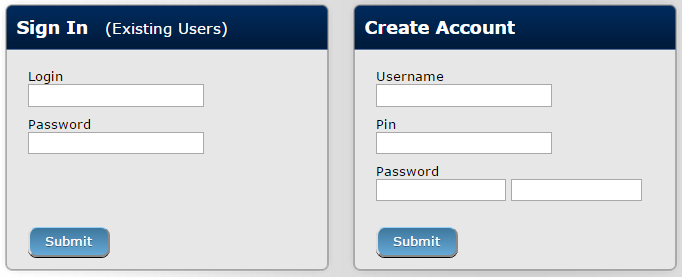
3. If you have an old ICSolutions® prepaid account, but have not set up your ICSolutions® account at
www.icsolutions.com, click Create Account.
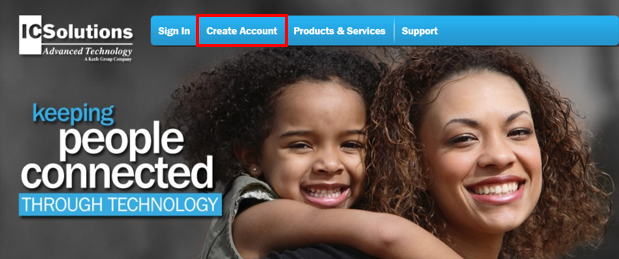
4.Click the link Have a phone number you'd like to migrate? and enter your name, telephone number
and PIN and click Update.

5. After logging into your ICSolutions® account, from the drop-down list under What would you like to do? select the
option to Schedule Visit.
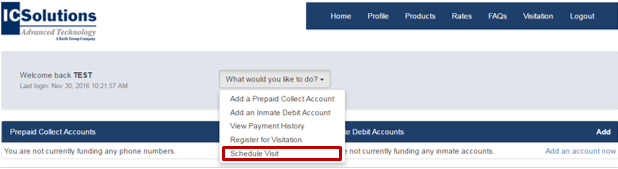
Alternatively you can click Schedule New Visit in the Upcoming Visits section.

6. Enter the facility name.
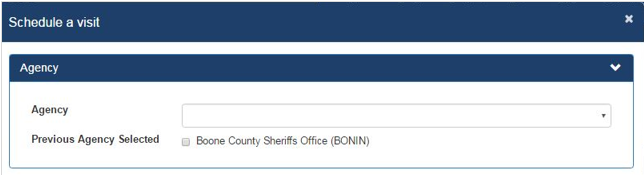
7. Read the rules and click Agree to continue.
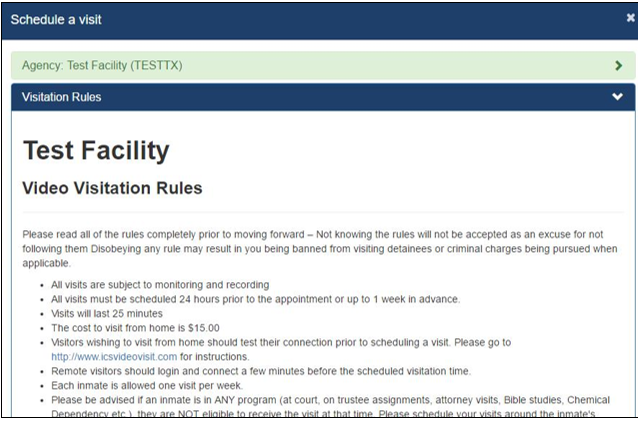
7. Enter the inmate name or ID number.
8. Select the location if you will be visiting: ONSITE or OFFSITE.
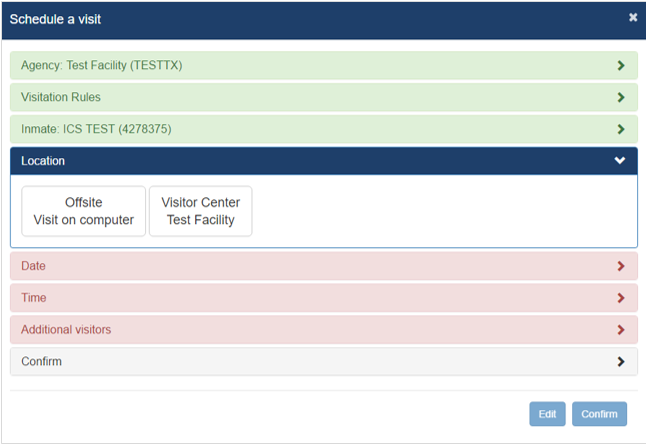
NOTE: OFFSITE visits will charge your ICSolutions® account for the cost of the OFFSITE
visit at the time the visit is scheduled. The cost of an OFFSITE visit will vary by facility.
9. Select the date for your visit from the list of available days.
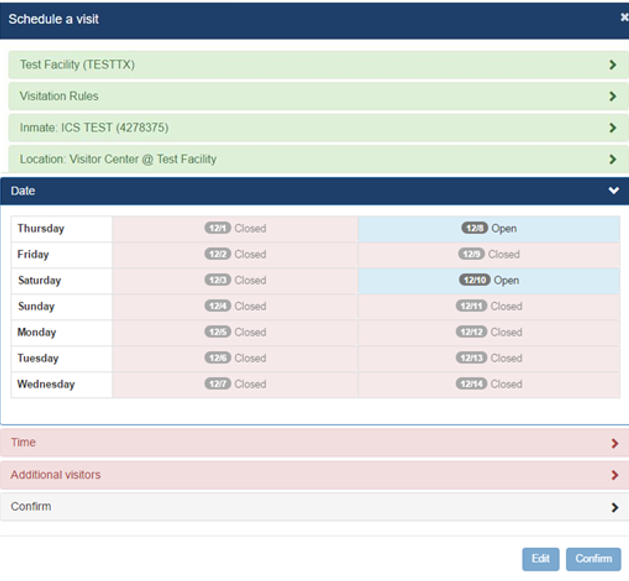
10. Select the time for your visit from the list of available time slots.
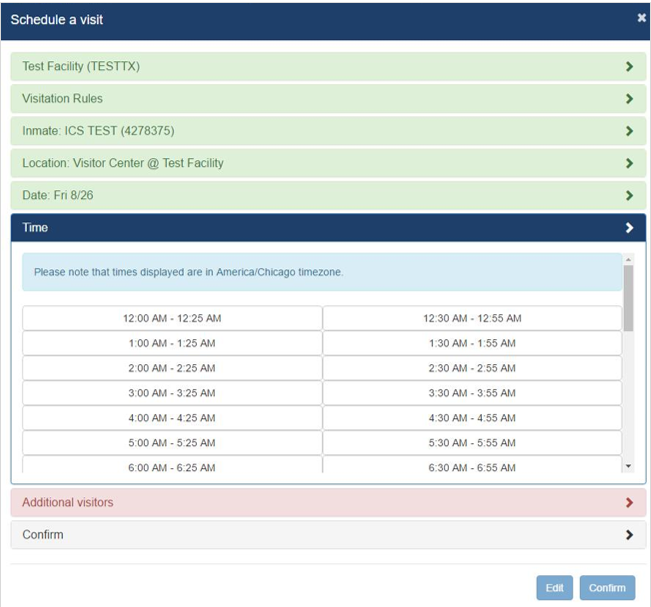
11. If any additional visitors will be joining your visit, click Add.

12. Enter the additional visitor(s) first name, last name and date of birth and click Confirm. Click Done.
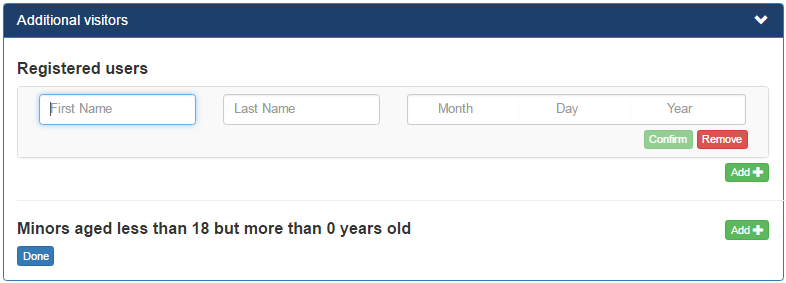
NOTE: If you get a User not found error message, your additional visitor will be required to
register for visitation. For instructions on how to register for video visitation click here.
13. Confirm all the information is correct then click Confirm to accept or click Edit to make any
changes to your visit.
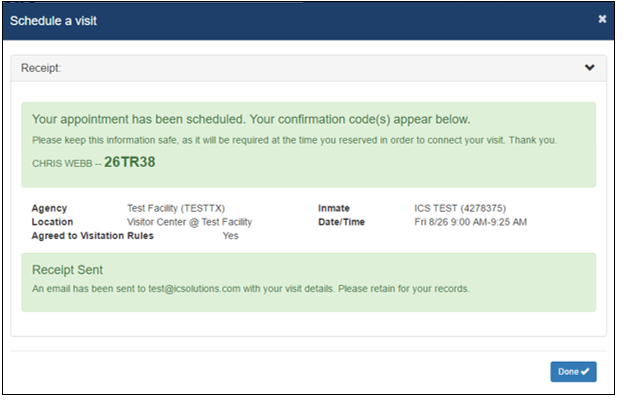
NOTE: After you have confirmed your visitation session by clicking Confirm, any edits to the
day and time of your scheduled visit as well as adding or removing additional visitors
will require customer service assistance at 888-646-9437.
13. Once confirmed, click Done to exit.
Please take special note:
ONSITE VISITATION SESSIONS
· Visitors will be required to enter your confirmation code to log on to the video visitation station
at the facility in order to connect to your visit. Your confirmation code is made up of the
telephone number associated with your ICSolutions® account plus the 4-digit Pin chosen
when registering.
· Some facilities require visitors to arrive 15 to 30 minutes prior to the visit, so please read the
visitation rules carefully.
OFFSITE VISITATION SESSIONS
· Offsite visitors are required to download The Visitor™ Windows Edition video visitation program
prior to being able conduct an offsite visit.
· For instructions on how to set up your system click here .
· Offsite visits are fee based and the cost of the offsite visit will be charged to your ICSolutions®
account at the time the visit is scheduled. The cost of an offsite visit will vary by facility.
· For instructions on how to add funds to your ICSolutions® account click here.